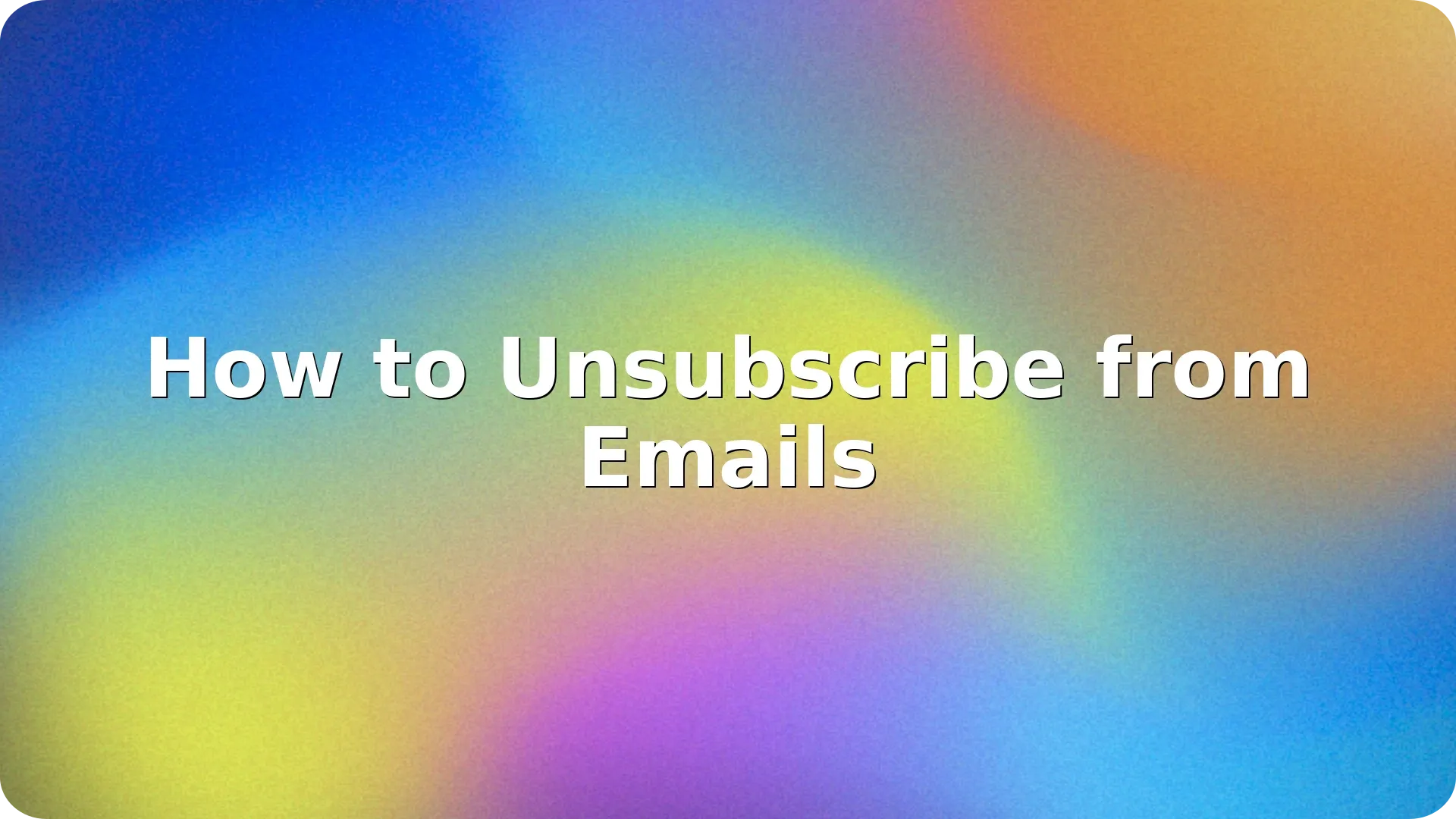
Getting bombarded with emails you never read? Whether it’s marketing offers, newsletters, or notifications, unwanted emails can overwhelm your inbox. Learning how to unsubscribe from emails can help you take control of your inbox and focus only on the messages that matter.
Most email platforms offer a built-in way to unsubscribe from mailing lists, and many senders include a direct unsubscribe link. In this guide, we’ll walk through how to do it in Gmail, Outlook, and Apple Mail. We’ll also include tips on staying spam-free and maintaining inbox hygiene.
Gmail makes unsubscribing from emails very straightforward, especially for promotional or bulk senders.
Steps:
Gmail’s unsubscribe feature is automatic for recognized commercial emails. However, not all senders provide this option, and some may require you to manually unsubscribe using a link in the email body.
Outlook offers a few different ways to stop receiving unwanted emails.
Option 1 – Use Outlook’s built-in unsubscribe:
Option 2 – Block the sender (if unsubscribe is not available):
Apple Mail relies on native unsubscribe detection and works best with iCloud, Gmail, or similar services.
Steps:
If this option doesn’t appear, scroll to the bottom of the email and manually click the unsubscribe link provided by the sender.
Here are additional tools and habits that can help you manage subscriptions:
Some emails might trick users with fake unsubscribe links that lead to phishing pages. If something looks suspicious, it’s safer to mark it as spam instead of clicking.
If you’re still receiving irrelevant or suspicious messages even after unsubscribing, check out our guide on how to stop spam emails for additional tips to keep your inbox clean.
Mastering how to unsubscribe from emails can save you time and reduce digital clutter. Whether you use Gmail, Outlook, or Apple Mail, removing yourself from unwanted lists is usually just a few clicks away. Pair these steps with smart inbox habits, and your email will feel more organized and less stressful in no time.
If no unsubscribe option is available, mark the email as spam. Email clients like Gmail and Outlook will learn over time to filter similar messages.
Only click unsubscribe links in emails from legitimate or known senders. For suspicious or unknown sources, it’s better to mark them as spam.
Some senders take up to 10 days to process unsubscribe requests. If emails continue, mark them as spam or block the sender.
Yes, tools like Clean Email and Unroll.Me help manage large numbers of subscriptions efficiently.
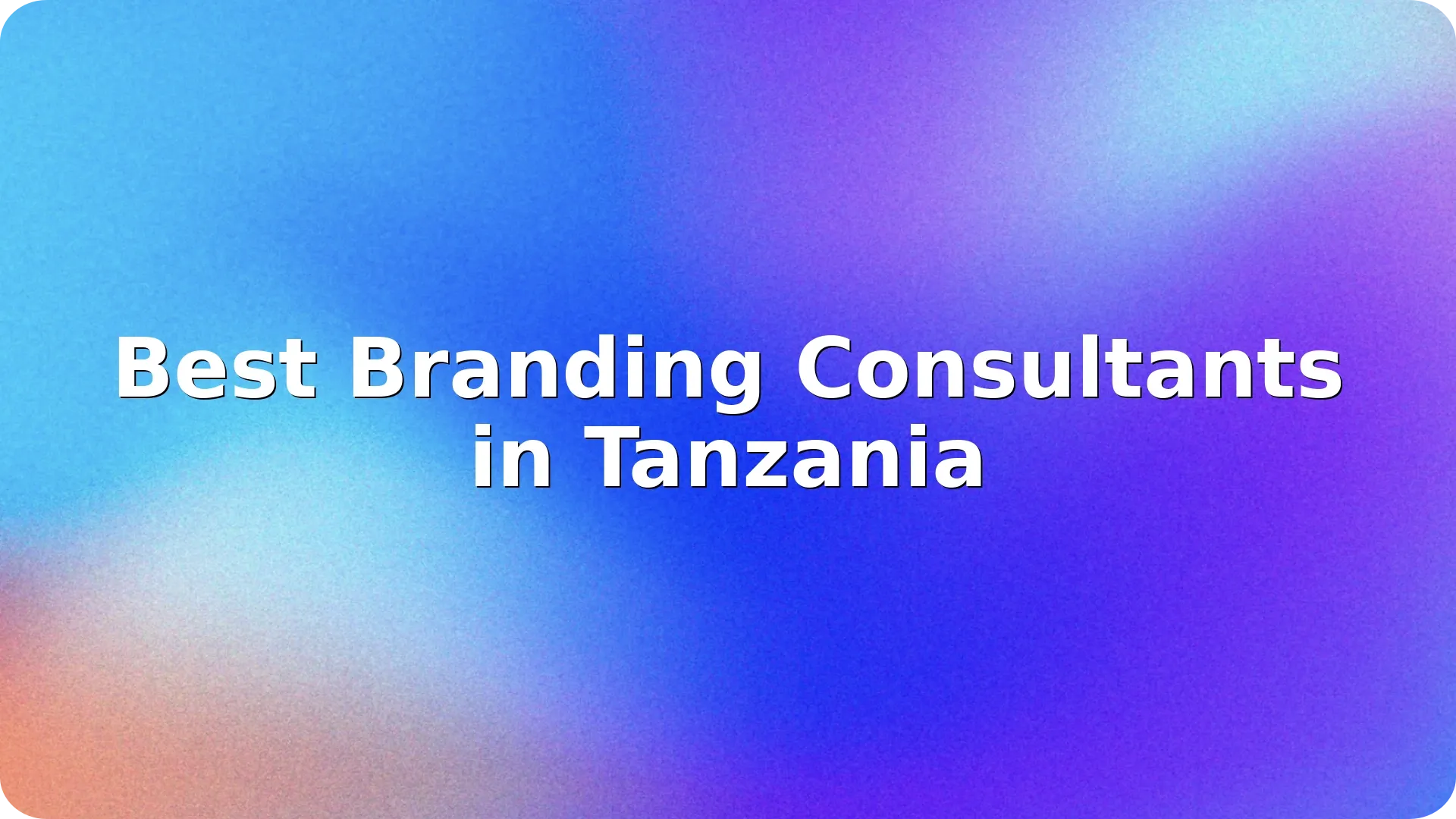

In today's competitive business landscape, establishing a strong brand identity is crucial for succ…
Read more

In today's competitive marketplace, effective branding is essential for businesses looking to stand…
Read more

Switzerland is renowned for its innovation, precision, and high-quality standards—traits that ext…
Read more
With over 97% deliverability you can ensure the best results.