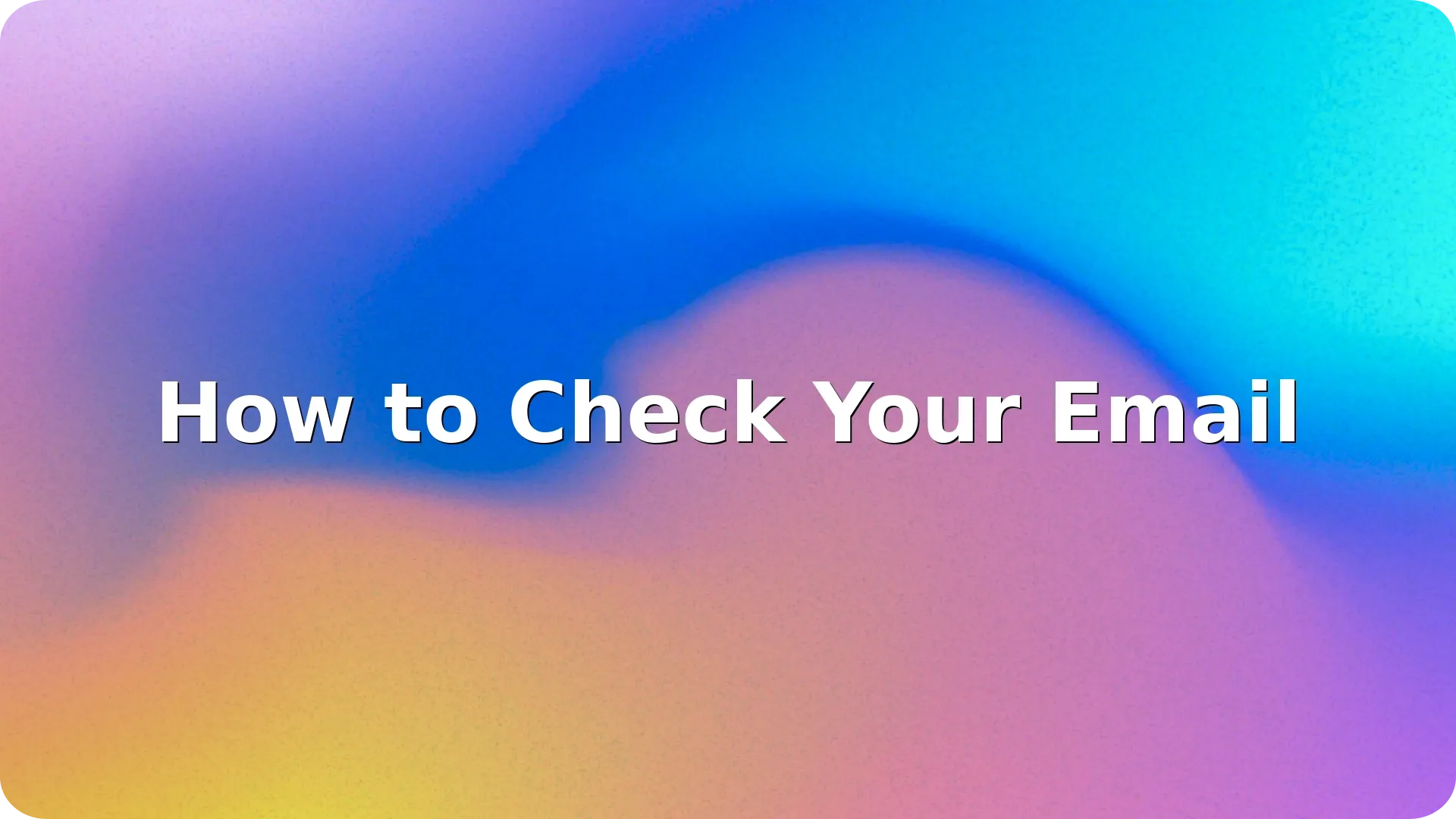
If you’re new to using email or just getting started with a new platform, you might be wondering how to check your email reliably across your phone, tablet, or computer. Email remains one of the most important tools for communication, whether for work, school, or staying in touch with friends and family.
This guide will walk you through how to check your email using the most popular platforms like Gmail and Outlook, with clear steps for both desktop and mobile devices.
The easiest way to access your email is by using a web browser like Chrome, Firefox, or Safari. Most major providers like Gmail, Outlook, and Yahoo Mail offer a web-based interface.
Steps:
Some providers may require two-factor authentication for added security. Make sure to have your phone nearby in case a verification code is sent.
Using an app makes checking your email much faster and more convenient.
Steps:
Mobile apps also let you receive notifications when new emails arrive, so you’re always up-to-date.
If you’ve followed the above steps and still don’t see your latest emails, here are a few tips:
Also, if you use Gmail and struggle to find unread messages, check out our detailed guide on how to find unread emails in Gmail for fast and easy methods.
For long-term email success, it’s also helpful to learn about organizing your inbox, archiving messages, and filtering spam․
Learning how to check your email is an essential digital skill that allows you to stay informed and connected. Whether you’re using Gmail, Outlook, or another provider, checking email on desktop or mobile is simple once you know the steps. For more inbox control, remember to explore spam filters, folders, and tools to find unread messages. With a few good habits, you’ll keep your email experience stress-free and efficient.
No, you can also check your email using a web browser. However, apps are more convenient on mobile devices and allow push notifications.
Most apps and web services will automatically update when a new message arrives. You can also manually refresh your inbox or check the time of the last update.
Yes, most apps like Gmail and Outlook allow you to add and manage multiple accounts simultaneously.
It’s safer to use a VPN when on public Wi-Fi. Avoid accessing sensitive emails in unsecured environments whenever possible.
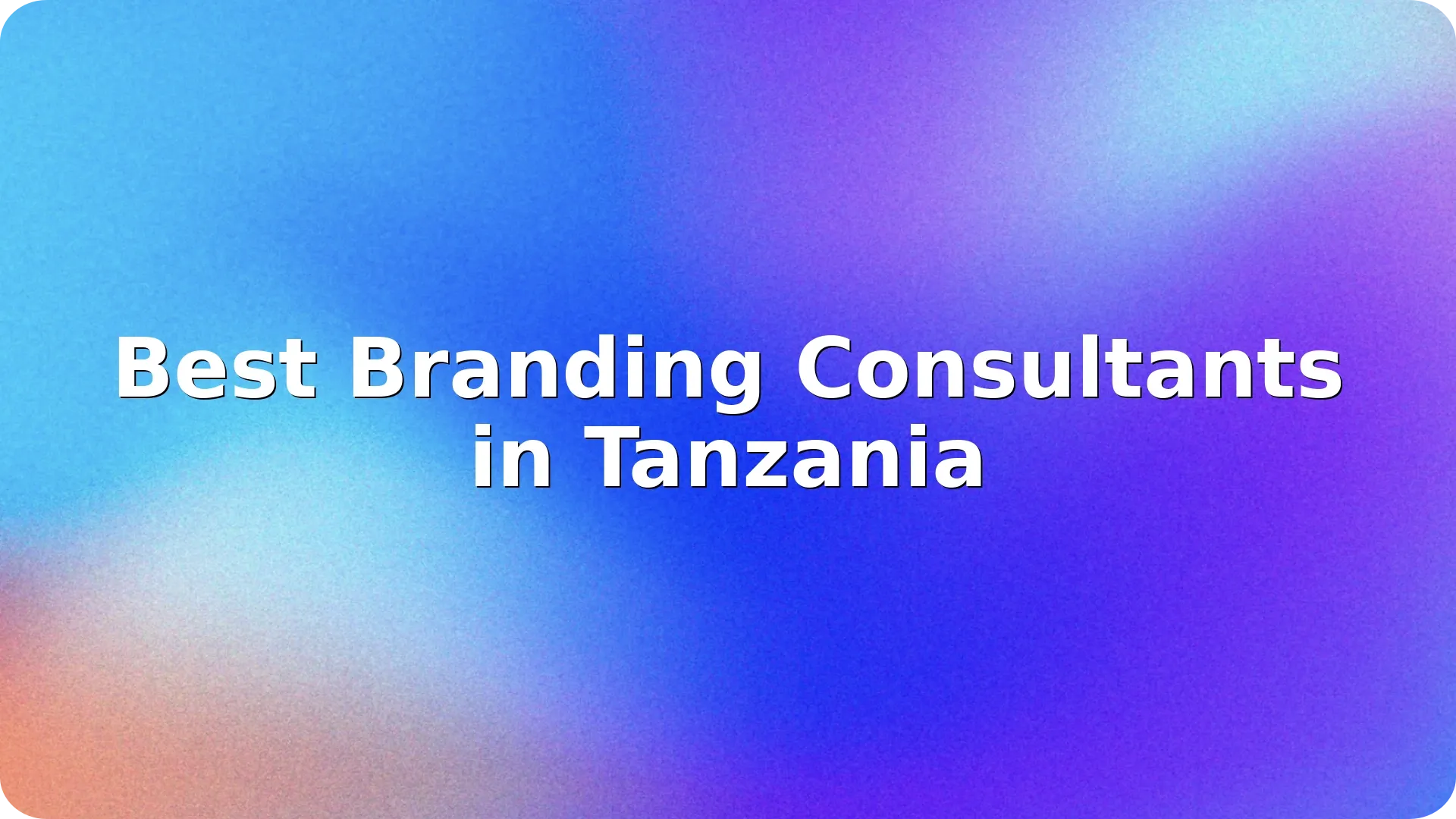

In today's competitive business landscape, establishing a strong brand identity is crucial for succ…
Read more

In today's competitive marketplace, effective branding is essential for businesses looking to stand…
Read more

Switzerland is renowned for its innovation, precision, and high-quality standards—traits that ext…
Read more
With over 97% deliverability you can ensure the best results.