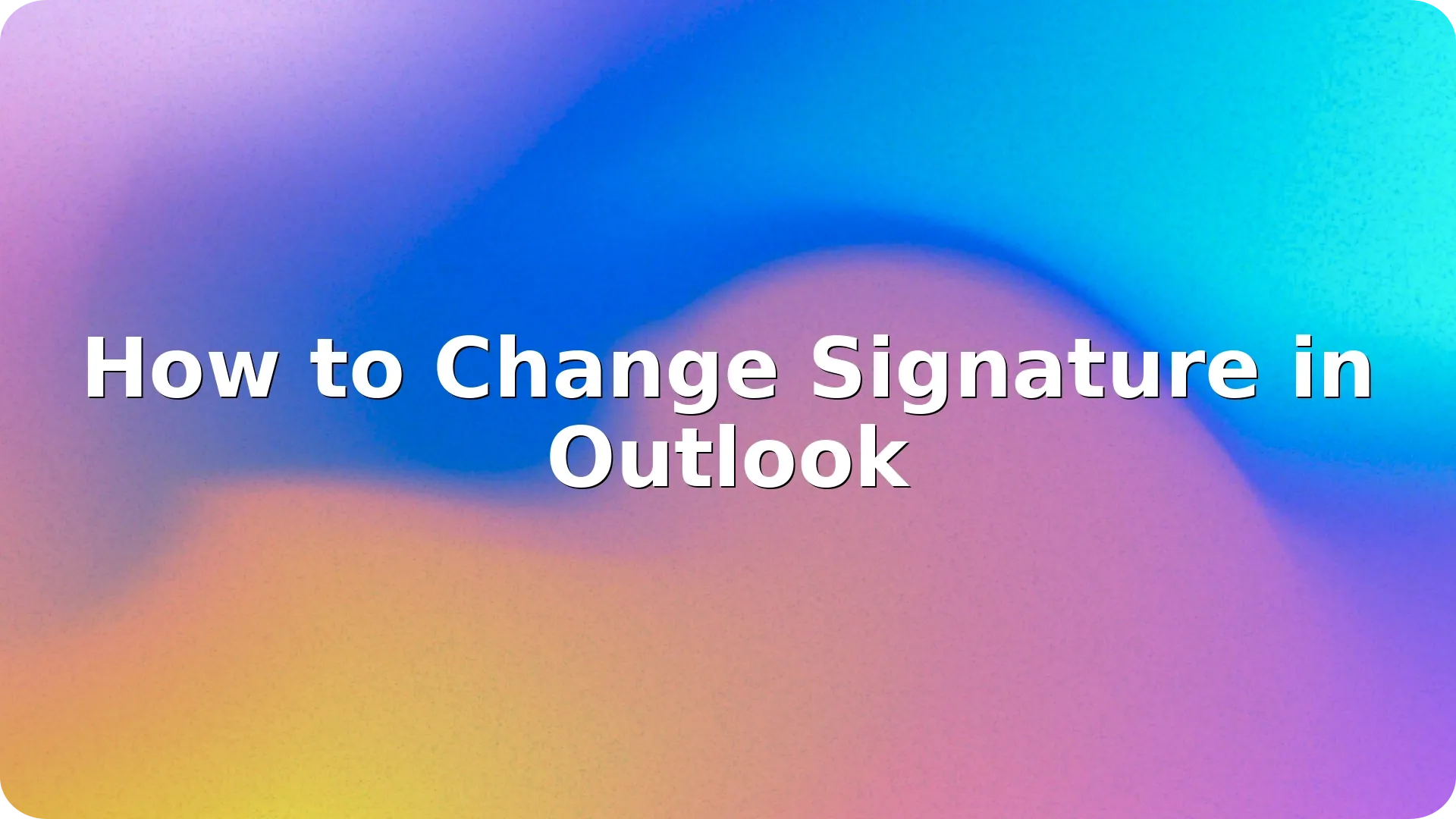
If you’re sending professional emails regularly, knowing how to change signature in Outlook is essential. Your email signature reflects your identity and brand-it can be used to provide contact details, promote your business, or add a personal touch. Whether you’re using Outlook on desktop, web, or mobile, updating your signature takes only a few steps.
This guide covers everything from basic signature changes to tips for making your signature more effective.
Outlook for Windows and Mac offers a rich editor for creating professional signatures.
Steps for Windows:
Steps for Mac:
Tip: Use a consistent font, avoid large images, and include only necessary information.
For browser-based Outlook users, the process is just as easy.
You can include hyperlinks, phone numbers, and even scheduling tools like Calendly.
Currently, Outlook’s mobile app supports only plain-text signatures, not HTML formatting.
Steps:
Use this mobile signature to let people know you’re replying from a phone-something like “Sent from my mobile – please excuse brevity.”
Want to learn more email tricks in Outlook? Check out our guide on how to unsend an email in Outlook if you’ve ever hit “Send” too soon.
Mastering how to change signature in Outlook is a small but powerful way to improve your daily communication. Whether you’re emailing clients, colleagues, or prospects, your signature is often the last thing they see-so make it count. A professional, well-crafted email signature can reinforce your credibility, provide essential contact information, and even drive traffic to your website or social profiles.
Keep your signature clean, concise, and aligned with your personal or company brand. Take advantage of Outlook’s signature tools across desktop, web, and mobile to ensure consistency wherever you send emails from. And remember, your signature isn’t static-update it periodically with new roles, contact details, or branding elements as your career or business evolves.
By following the tips in this guide, you’ll not only know how to change your signature in Outlook but also how to make that signature work for you. A polished signature may seem like a small detail, but it’s one that speaks volumes in every message you send.
Ensure you’ve selected the correct default signature in your settings for new messages and replies. Also, some mobile apps don’t display rich-text signatures.
Yes, in the desktop and web versions. Use the image icon in the editor to upload a small logo. Avoid large files to prevent loading issues.
No. Desktop, web, and mobile signatures are stored separately. You’ll need to configure each version manually.
Outlook allows you to create and save multiple signatures. You can manually choose which one to use when composing a message.
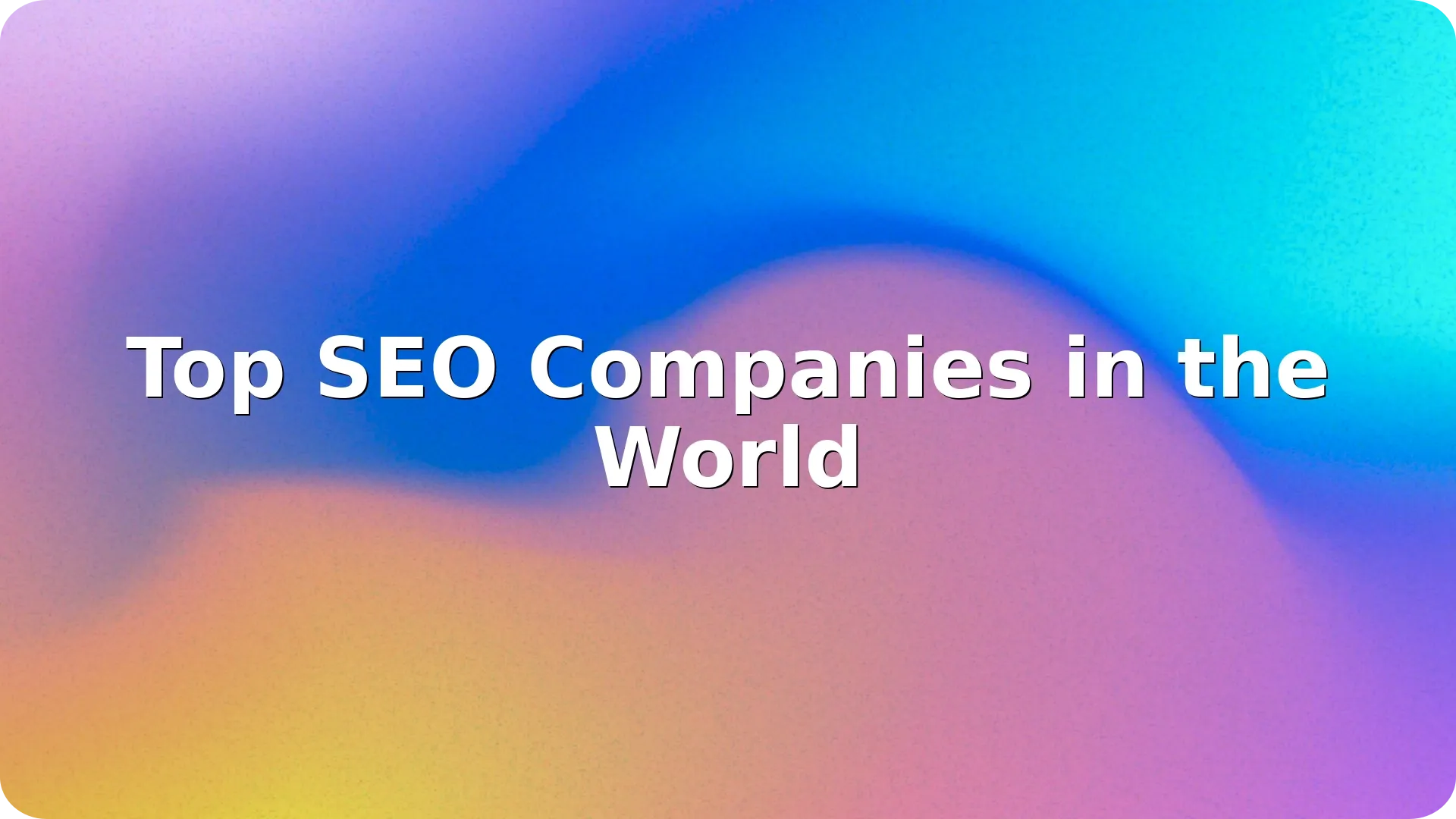

Finding the top SEO companies is crucial for any business that wants to dominate search engine rank…
Read more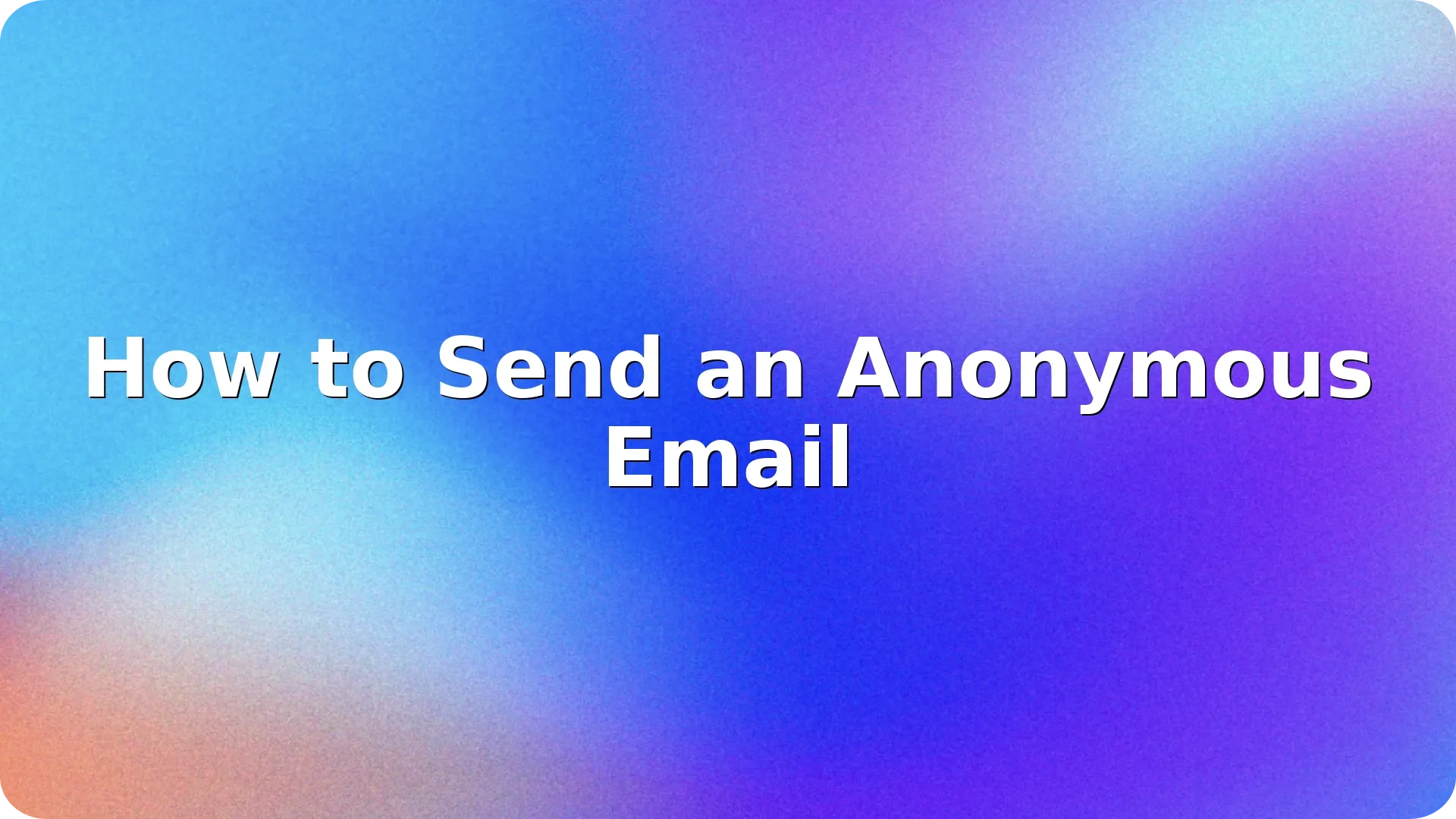

In a world where digital privacy is increasingly difficult to protect, knowing how to send an anony…
Read more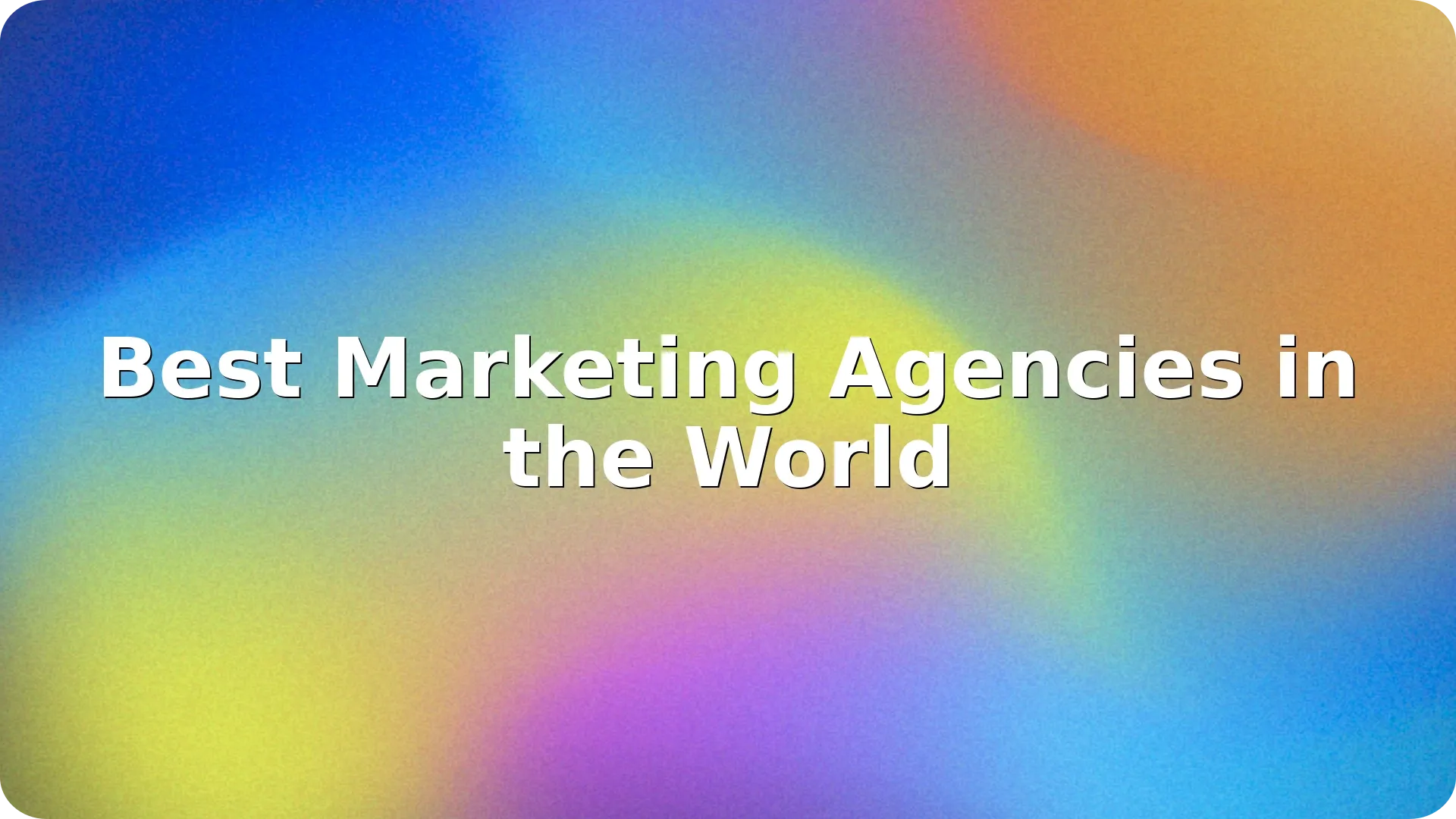

In today’s competitive digital world, choosing the best marketing agencies can be the difference …
Read more
With over 97% deliverability you can ensure the best results.