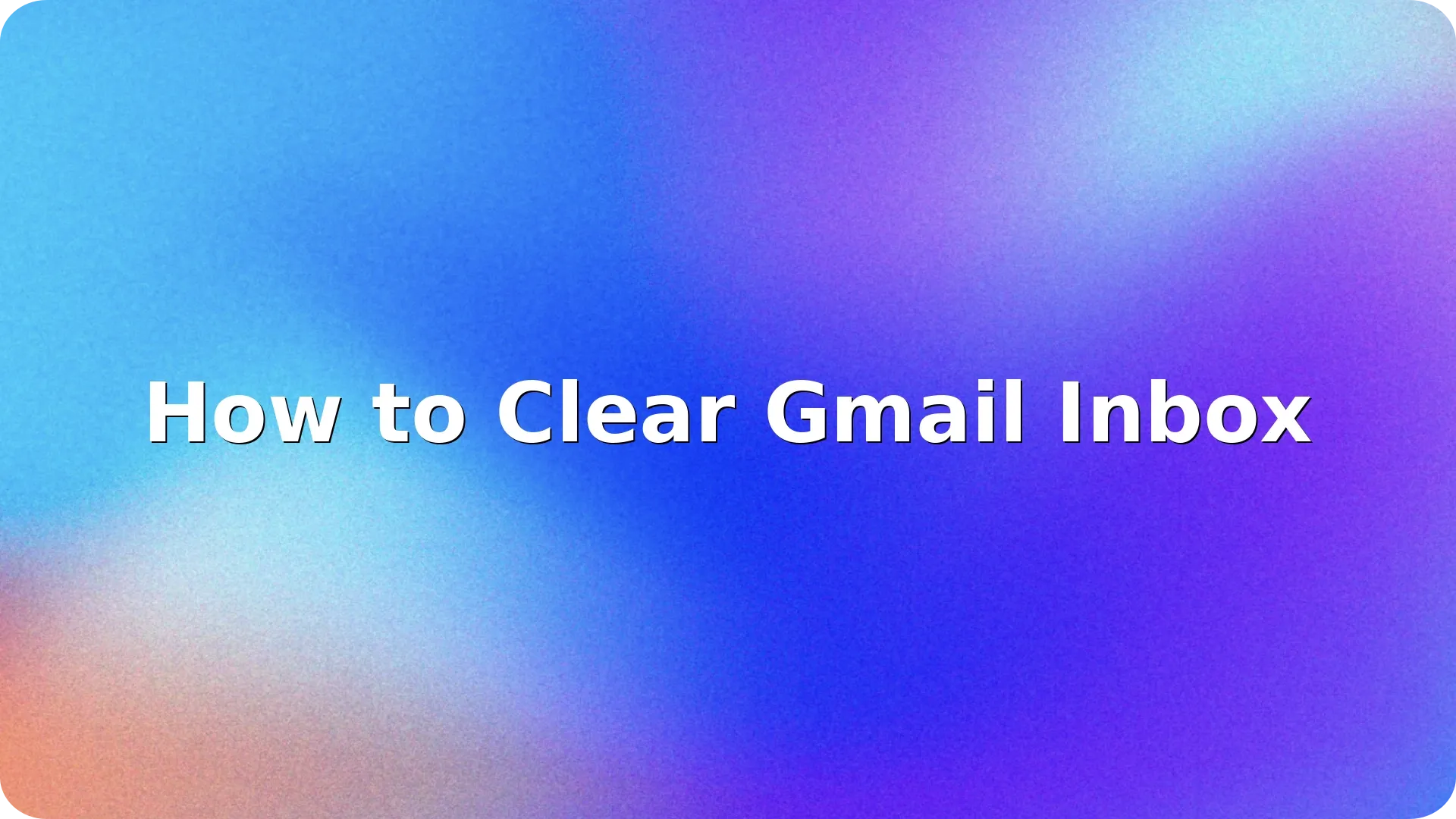
If your inbox is packed with thousands of unread or unnecessary emails, you’re not alone. Figuring out how to clear Gmail inbox efficiently can save time, reduce stress, and help you regain control over your digital life. Whether you’re overwhelmed by years of email clutter or just want a clean slate, Gmail offers powerful features that make this process fast and simple.
In this guide, you’ll learn how to clear Gmail inbox step-by-step, using built-in tools like search filters, mass selection, and category tabs. You’ll be at inbox zero in no time.
Start by deciding whether you want to delete all emails or only certain types (like promotions, social updates, unread emails, or emails older than a specific date). This will help you apply the right filters later.
Use Gmail’s search bar to filter your inbox. Here are a few helpful filters:
label:inbox – shows all inbox emailsis:unread – shows unread emailsolder_than:1y – shows emails older than one yearcategory:promotions – shows promotional emailsYou can combine these, e.g., label:inbox older_than:1y to find old inbox messages.
Once you see the filtered results:
This ensures everything under the filter is selected, not just the first 50 emails.
Click the trash bin icon to delete all selected emails. Gmail may take a few moments to process depending on the volume.
Important: Deleted emails move to Trash and are permanently deleted after 30 days. You can also manually empty the Trash to free up space right away.
If you’re using Gmail’s tabbed interface (Primary, Social, Promotions, etc.), go through each category:
Repeat until each category is clean.
If you’re not ready to delete everything, consider archiving. Archiving removes emails from your inbox but keeps them searchable in Gmail. Use the “Archive” button (box with a downward arrow).
Want to start with unread messages? Learn how to filter and delete them quickly in our full guide: How to Find Unread Emails in Gmail.
Managing your inbox can feel overwhelming, especially when thousands of unread or unnecessary emails are piling up. But knowing how to clear Gmail inbox using the right filters, bulk actions, and category-based cleanups gives you back control over your digital space. With just a few simple steps, you can go from chaos to clarity-removing distractions, freeing up storage, and making sure you never miss important emails again.
Reaching inbox zero isn’t just about having an empty inbox-it’s about improving your productivity, reducing mental clutter, and creating a more organized system for managing communication. Whether you choose to delete, archive, or sort your emails, applying these techniques regularly can help you maintain a cleaner inbox going forward.
Make it a habit to clear out old or unimportant messages once a week, set up filters to organize emails automatically, and unsubscribe from newsletters you no longer read. The more consistent you are, the less effort it will take in the long run.
Yes. Use the search bar to filter “label:inbox", then select all conversations and delete. This allows mass deletion of thousands of emails.
Yes. Deleted emails move to Trash and free up storage space once permanently removed. You can manually empty Trash to speed this up.
Immediately after deleting, use the “Undo” option at the bottom of the screen. After that, check Trash to restore if needed (within 30 days).
Use filters (like older_than, category, or is:unread), bulk-select, and delete or archive emails. This lets you clear thousands of messages in minutes.
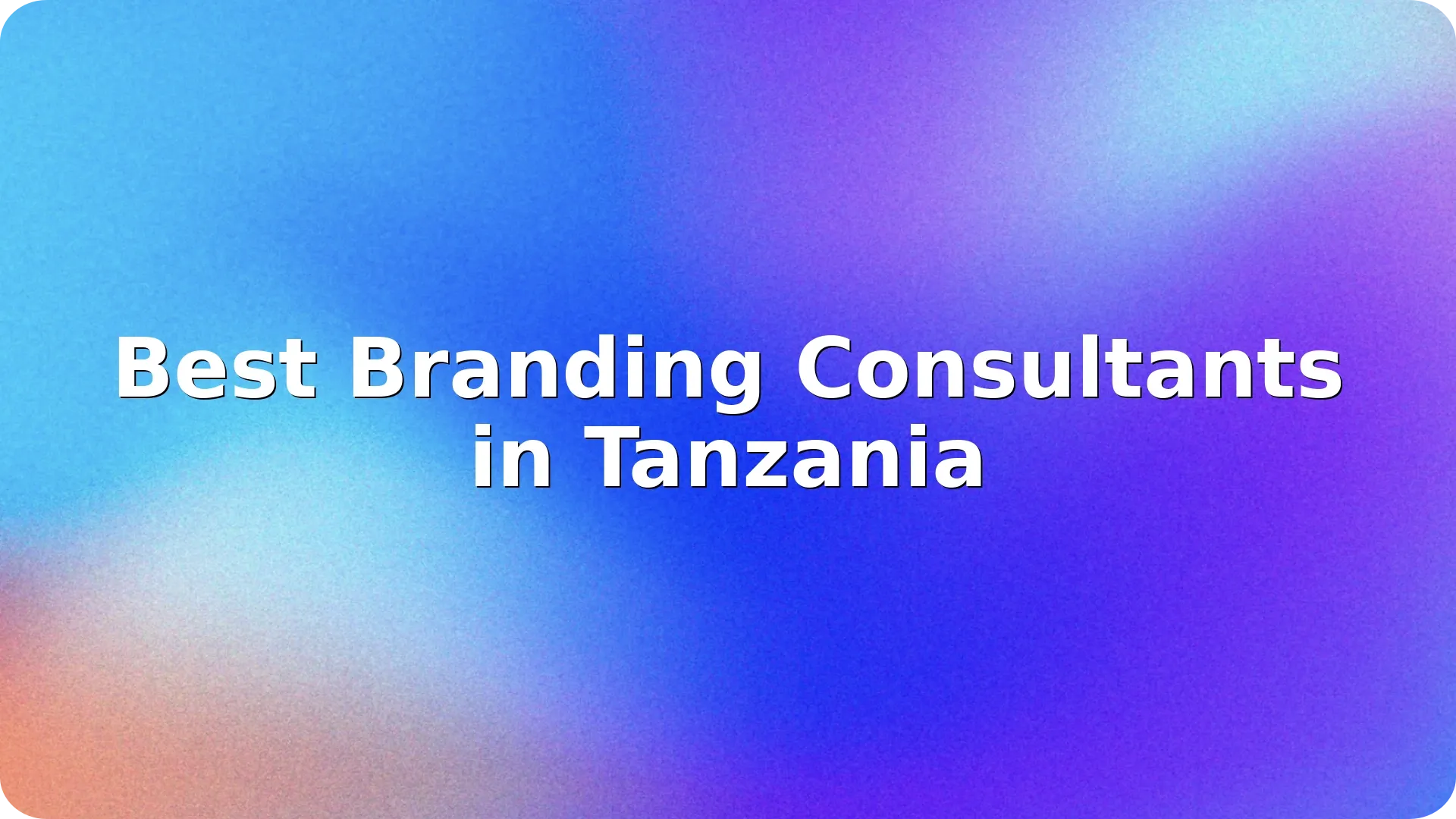

In today's competitive business landscape, establishing a strong brand identity is crucial for succ…
Read more

In today's competitive marketplace, effective branding is essential for businesses looking to stand…
Read more

Switzerland is renowned for its innovation, precision, and high-quality standards—traits that ext…
Read more
With over 97% deliverability you can ensure the best results.