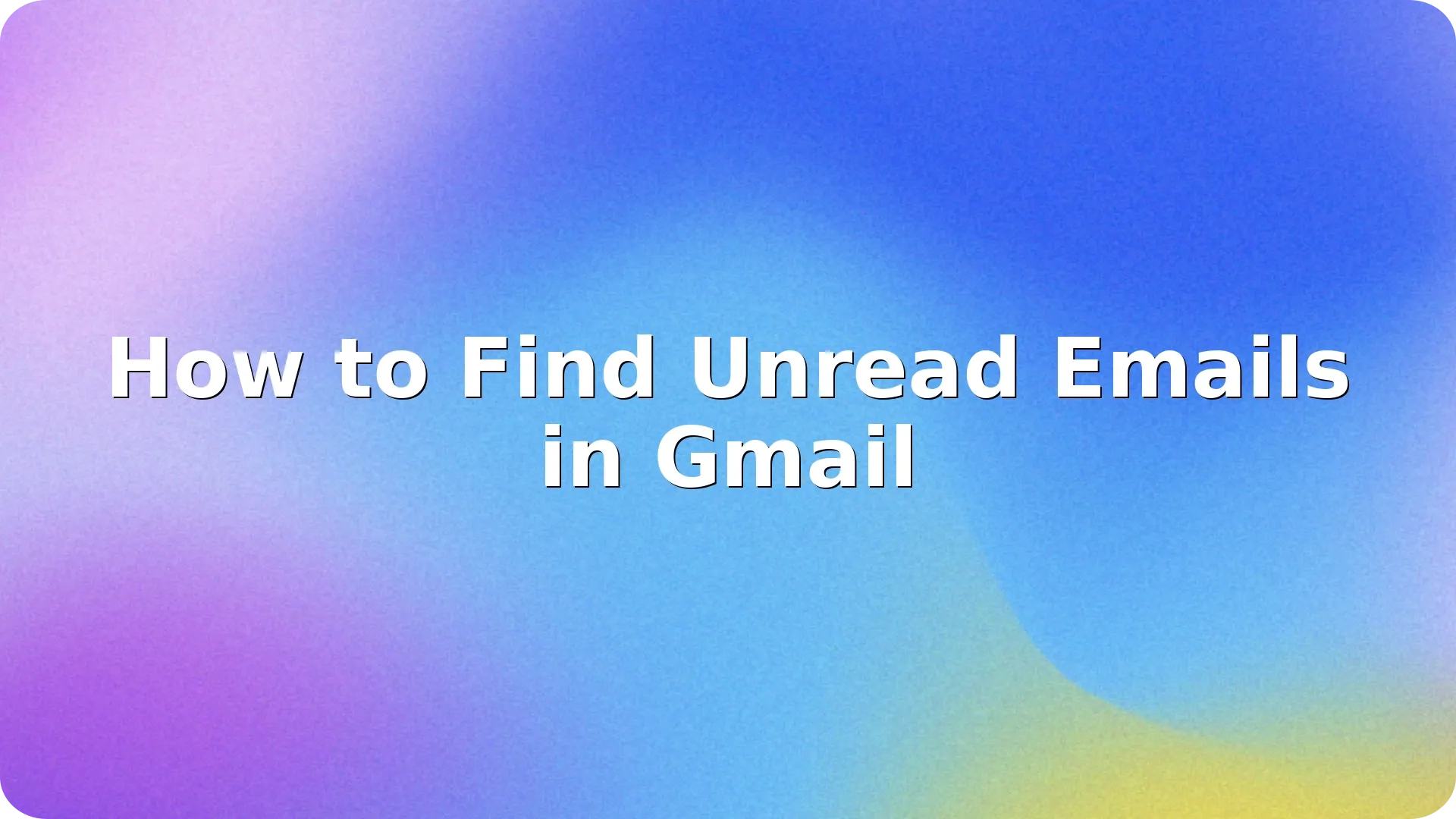
If you’ve ever missed an important message buried in your inbox, you’re not alone. Learning how to find unread emails in Gmail can save time and prevent you from overlooking essential conversations. Gmail’s default view often hides unread emails, especially in large inboxes or filtered categories. In this guide, we’ll show you how to uncover unread messages using desktop and mobile options — no extensions or advanced tools needed.
Gmail can categorize and prioritize emails, but it doesn’t always show everything up front. If you’re subscribed to newsletters, receive daily updates, or have multiple labels set up, you may miss unread emails. Whether it’s a client message or an account alert, a missed email can have consequences. Effective email management techniques are essential here, because whether it’s a client message or an account alert, a missed email can have serious consequences. So let’s look at three simple ways to surface unread messages fast.
The easiest way to find unread emails is by using Gmail’s built-in search feature. Just enter: “is:unread"
This shows all unread messages across all tabs, including Primary, Promotions, and Updates. To narrow it down, you can search within a specific label or sender:
from:john@example.com is:unreadlabel:inbox is:unreadThis search syntax works in both desktop and mobile versions of Gmail.
Gmail allows you to change how emails are displayed. You can switch your inbox type to show unread messages first:
Now, unread messages will appear at the top of your inbox automatically.
On mobile, finding unread emails is just as easy:
is:unread.You can also use filters like:
category:promotions is:unreadnewer_than:7d is:unread (to find recent unread emails)This helps clean up your inbox even on the go.
Mastering how to find unread emails in Gmail is more than just a productivity hack — it’s a vital skill for anyone managing a busy inbox. Whether you’re a professional juggling hundreds of emails daily or a casual user trying to stay organized, unread emails can quickly pile up and cause you to miss critical information.
By using Gmail’s built-in search filters like “is:unread“, customizing your inbox layout to show unread emails first, or taking advantage of the Gmail mobile app’s smart filtering, you can regain control over your inbox. These are all simple yet powerful tools that most users overlook — and now you know how to use them.
But don’t stop at just finding unread messages. To prevent clutter in the future, consider setting up filters that automatically label and prioritize your emails. For example, you could route invoices, newsletters, or social notifications into their own folders and mark only important emails for your attention. Using labels, stars, and the snooze function can help you create a more personalized and efficient workflow inside Gmail.
Also, be mindful of your notification settings. Enabling alerts for high-priority emails while muting low-priority ones can help you act faster on time-sensitive messages and avoid inbox overload.
And finally, make it a habit: Set a reminder to check for unread emails at least once a day. A well-maintained inbox isn’t just clean — it improves your focus, reduces stress, and ensures that you never overlook a deal, request, or opportunity again.
Remember, your inbox is a productivity tool — not a black hole. With just a few minutes of setup and the tips from this guide, you can transform Gmail into a powerful ally for communication and time management.
Yes, use “is:unread newer_than:7d” to find unread messages from the last 7 days, “or older_than:30d“ for older ones.
By default, Gmail sorts by date and category. Change your inbox settings to “Unread First” to prioritize unread emails.
No, unless you specifically search within those folders, Gmail’s default “is:unread“ search excludes Spam and Trash.
Yes. Go to "is:unread", click the checkbox to select all, then click the More icon (three dots) and choose Mark as read.
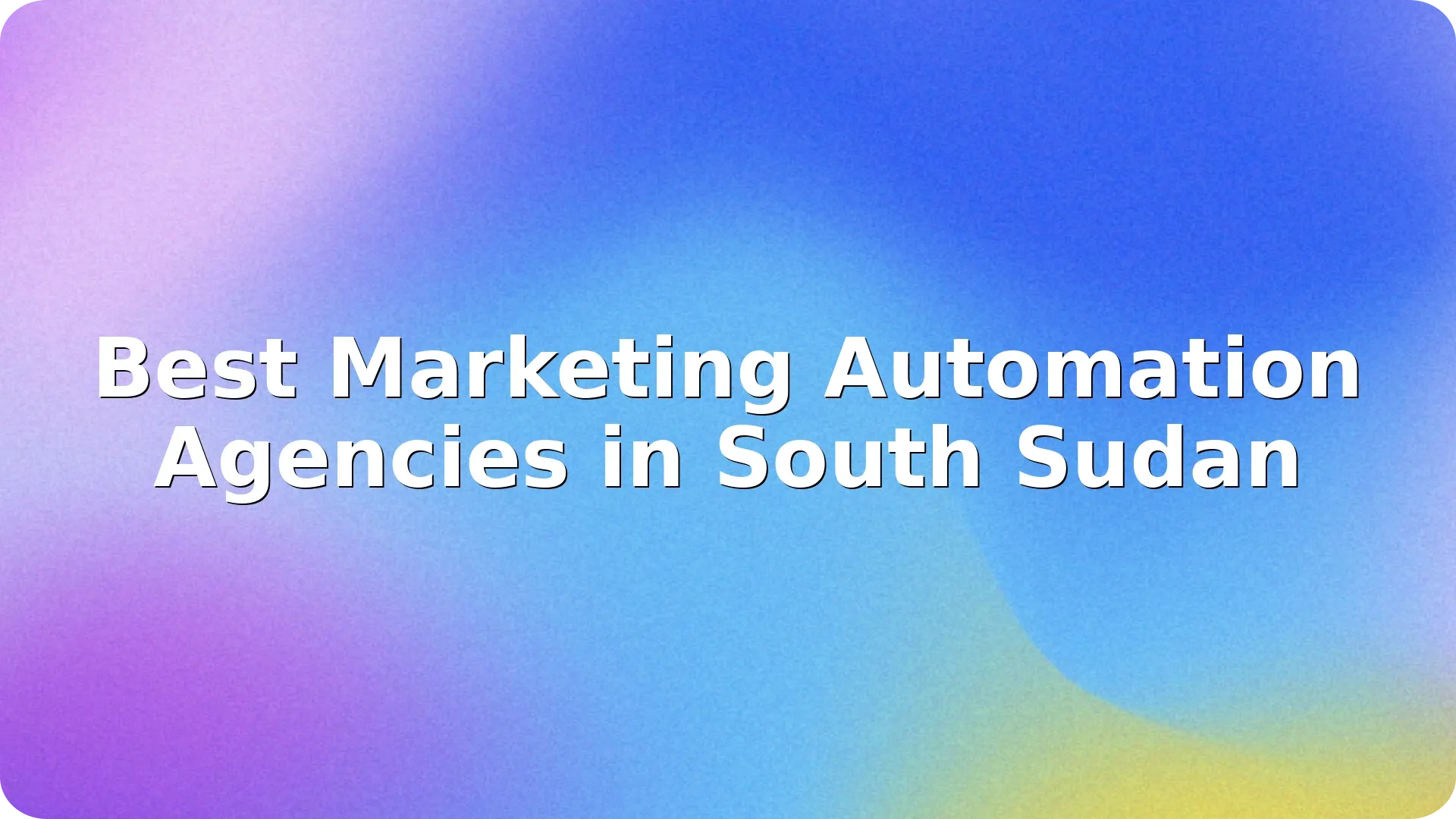

Navigating the rapidly evolving digital landscape in South Sudan can be challenging for businesses …
Read more

In today's fast-paced digital landscape, businesses in Samoa are increasingly turning to marketing …
Read more

Myanmar's digital landscape is rapidly evolving, and businesses are seeking innovative ways to conn…
Read more
With over 97% deliverability you can ensure the best results.