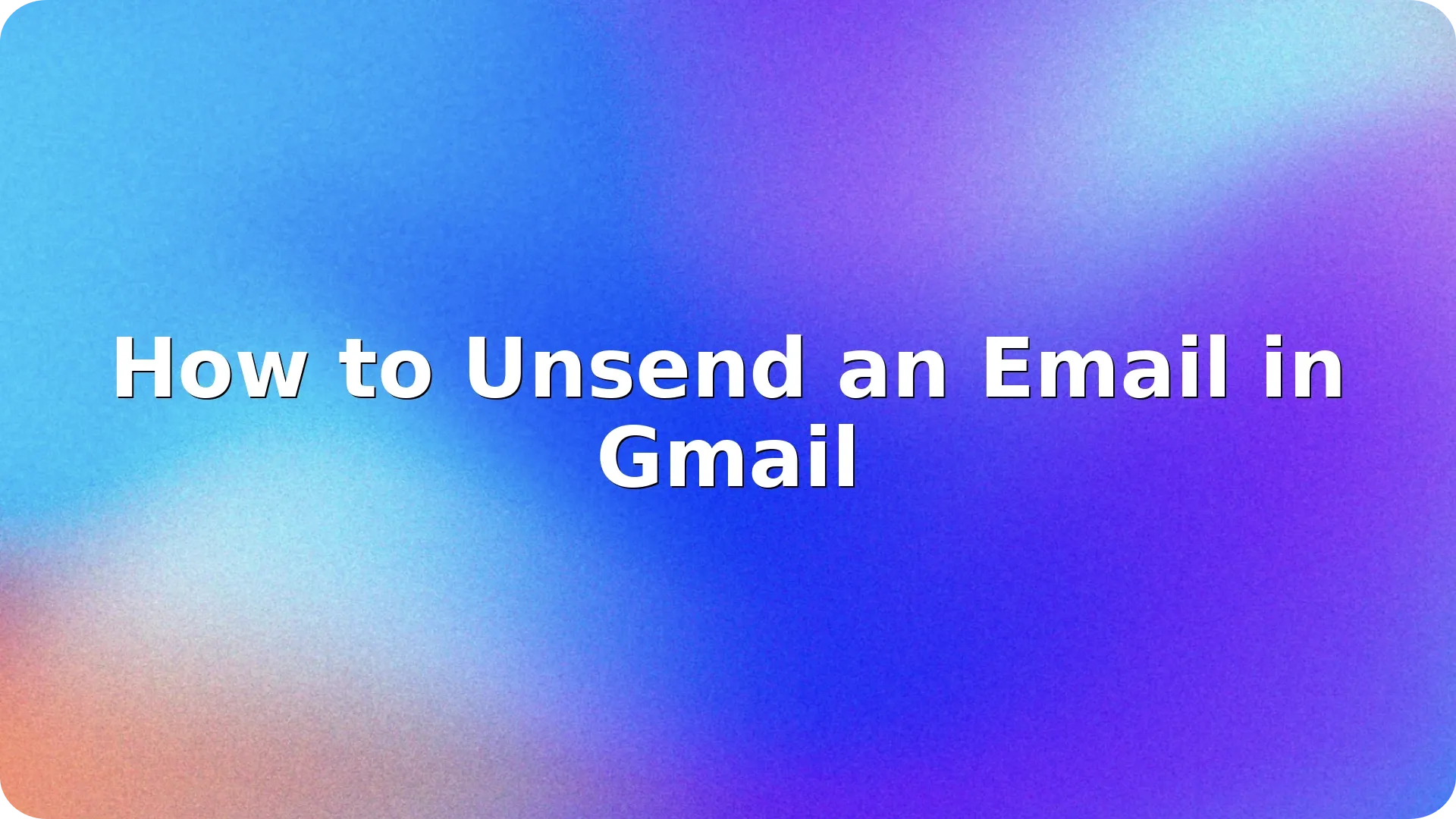
We’ve all had that sinking feeling-sending an email too early, to the wrong person, or with a typo you catch the moment you hit “Send.” The good news? Gmail gives you a built-in safety net. If you’ve ever wondered how to unsend an email in Gmail, this guide will walk you through it step-by-step, including how to adjust your cancellation window for more flexibility.
Whether you’re using Gmail on desktop or mobile, learning how to use the “Undo Send” feature can save you from costly or embarrassing email mistakes.
Gmail doesn’t technically let you recall a sent email-it delays it for a few seconds after you hit Send. During this delay, you’ll have a small window of time to stop the email from going out. This is what’s known as “Undo Send.”
By default, Gmail gives you 5 seconds to cancel a sent message, but you can increase this time to up to 30 seconds.
Now every time you send an email, Gmail will hold it for that duration before actually delivering it.
After hitting Send:
Remember: once the Undo period passes, the email is gone for good-there’s no way to retrieve it after that.
The Undo feature also works in the Gmail mobile app:
The same timer setting applies to mobile as well, so make sure you’ve adjusted it in your desktop Gmail settings.
If you’re using both Gmail and Outlook, it’s helpful to understand how the two platforms compare. Gmail uses a delayed send model-allowing you to cancel an email before it’s delivered. Outlook, on the other hand, offers a recall feature for certain email types, which tries to retrieve an email after it’s been sent-though this only works under specific conditions.
To learn more about how Outlook handles this process, see our full guide on How to Unsend an Email in Outlook: Undo Send in Seconds.
Even with Undo Send enabled, it’s smart to build habits that prevent the need for it:
These extra seconds can save you from needing to hit “Undo” in the first place.
Learning how to unsend an email in Gmail is a must-have skill for modern communication. Whether it’s a typo, a forgotten attachment, or the wrong recipient, having a few seconds to cancel a message can make all the difference. Take a moment today to adjust your Gmail settings and practice using the feature-you’ll thank yourself the next time something slips through.
For those working across platforms, don’t miss our complete walkthrough on how to unsend an email in Outlook to see how both tools compare in handling email mistakes.
Let me know if you’d like this turned into a downloadable checklist or visual tutorial!
No. Gmail only lets you unsend an email within the time window (max 30 seconds). Once that time passes, the message is delivered permanently.
No. Currently, Gmail allows a maximum delay of 30 seconds. There’s no way to extend it beyond that.
No. If you scheduled an email, you must cancel it before its scheduled time. Undo Send only works for immediate sends.
Yes, but the default time limit is just 5 seconds. To give yourself more time, you should manually increase the delay in Gmail settings.
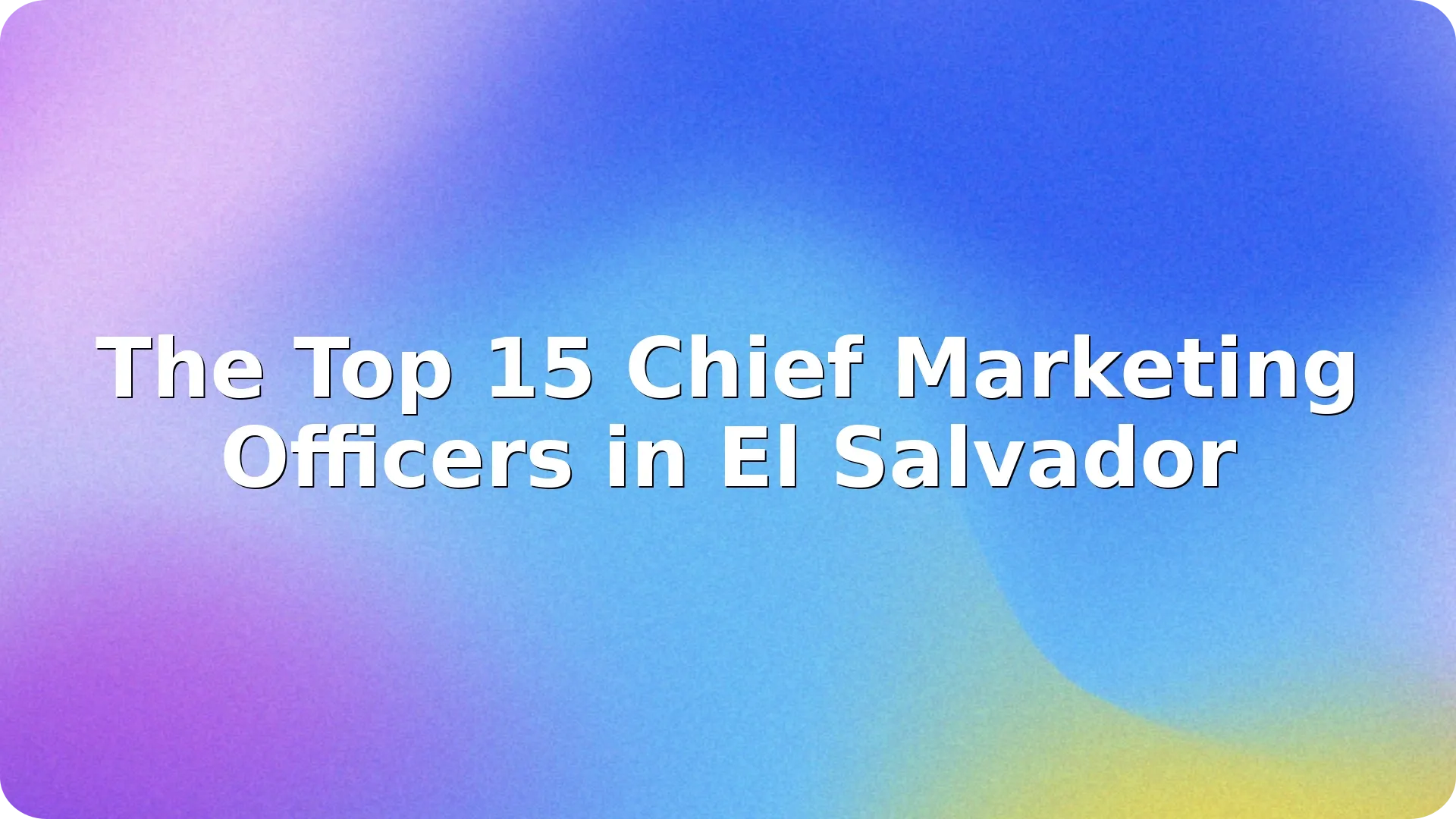

El Salvador's rapidly evolving business landscape is shaped by visionary leaders who drive innovati…
Read more

In the fast-evolving landscape of Egyptian business, Chief Marketing Officers (CMOs) play a pivotal…
Read more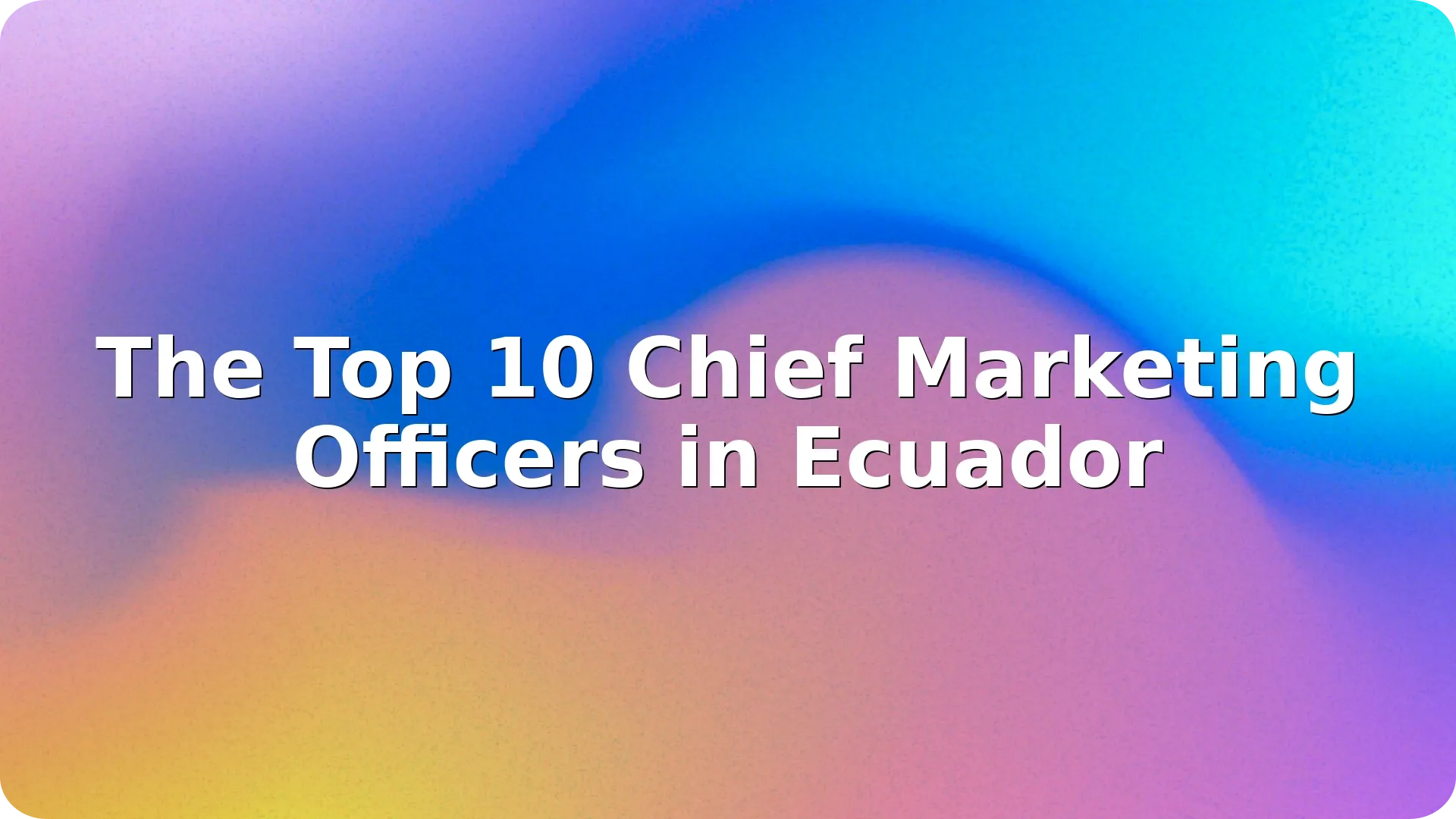

Ecuador's dynamic business landscape is shaped in part by visionary marketing leaders who drive bra…
Read more
With over 97% deliverability you can ensure the best results.