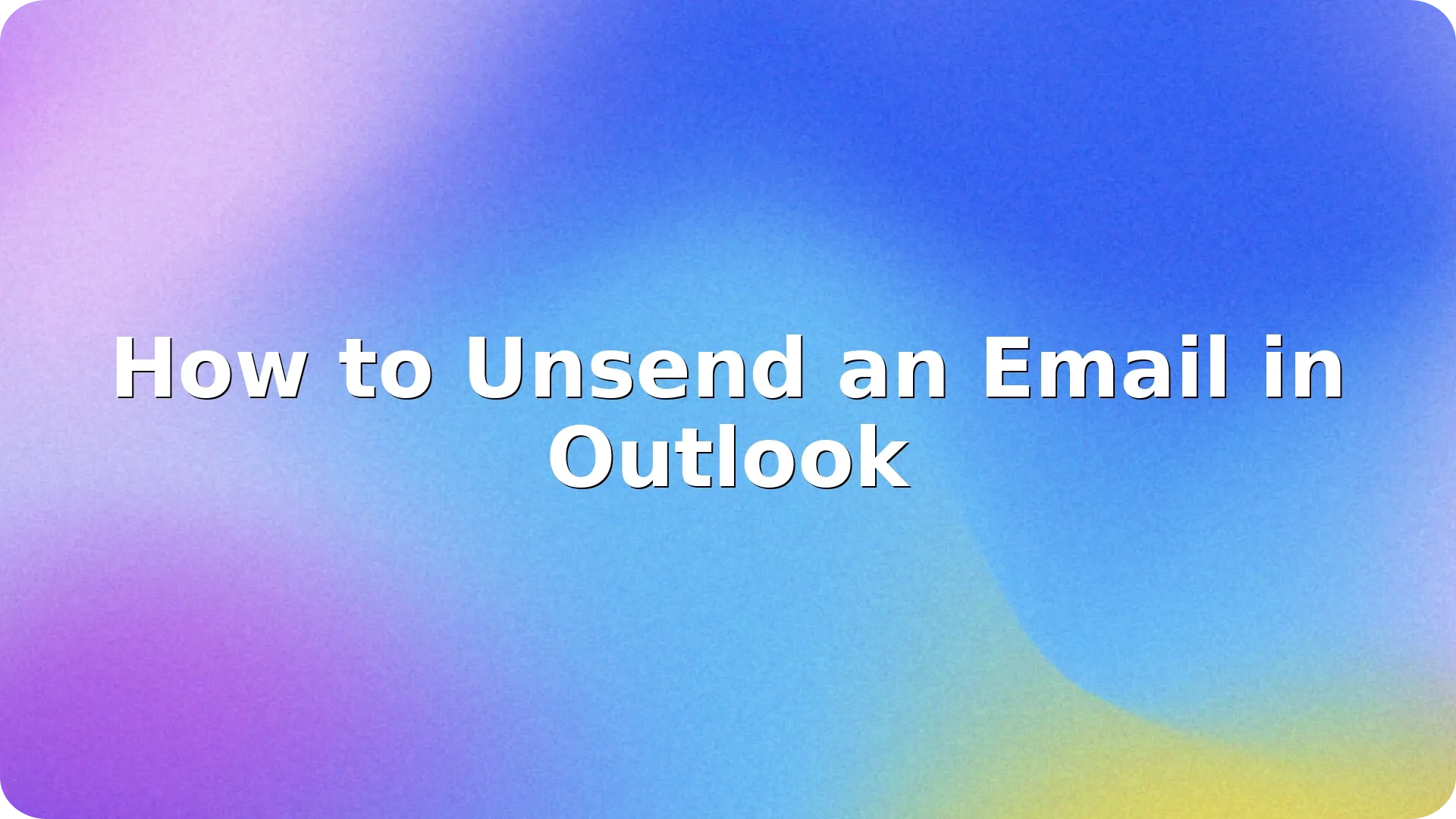
Ever hit “Send” and instantly regretted it? Don’t worry-you’re not alone. Whether it’s a typo, forgotten attachment, or wrong recipient, knowing how to unsend an email in Outlook can be a lifesaver. Fortunately, Outlook offers a few built-in tools that give you a second chance-if you act fast.
In this guide, we’ll walk you through how to unsend an email in Outlook, covering different versions (desktop, web, mobile), using features like “Recall,” “Undo Send,” and “delay delivery” to prevent mistakes before they happen.
Outlook on the web now includes an “Undo Send” feature-similar to Gmail. This lets you delay sending an email by a few seconds after hitting “Send.”
Now, after hitting “Send,” you’ll see an Undo option appear briefly at the bottom-click it to stop the message from sending.
For Outlook desktop (Windows), you may be able to recall a sent message-but only under specific conditions.
You’ll get a confirmation email about the success or failure of the recall.
Another proactive approach is to delay all outgoing emails by a few minutes, giving yourself a chance to fix or cancel them.
This rule holds your email in the Outbox, so you can unsend or edit it before it leaves.
Unfortunately, the Outlook mobile app (iOS/Android) does not currently support Undo Send or message recall. So double-check everything before hitting Send on your phone!
Learning how to unsend an email in Outlook is essential, but it’s just one part of mastering email communication. For more ways to stay productive, avoid inbox overload, and write better emails, check out our full guide on Email Management.
Mistakes happen-but now that you know how to unsend an email in Outlook, you can take action fast. Whether using recall, undo send, or delay rules, Outlook offers several smart ways to avoid email disasters. Make these tools part of your workflow and email smarter from now on.
No. After the message is sent and read, it cannot be recalled. Delay features or recall only work before the message is opened.
Undo Send delays the message a few seconds before sending. Recall tries to delete the message after it’s sent-but only works in certain environments.
Reasons include: the recipient already opened it, they’re outside your organization, or not using Microsoft Exchange.
No. The mobile app currently doesn’t support recall or undo send. Use the desktop or web version for those features.
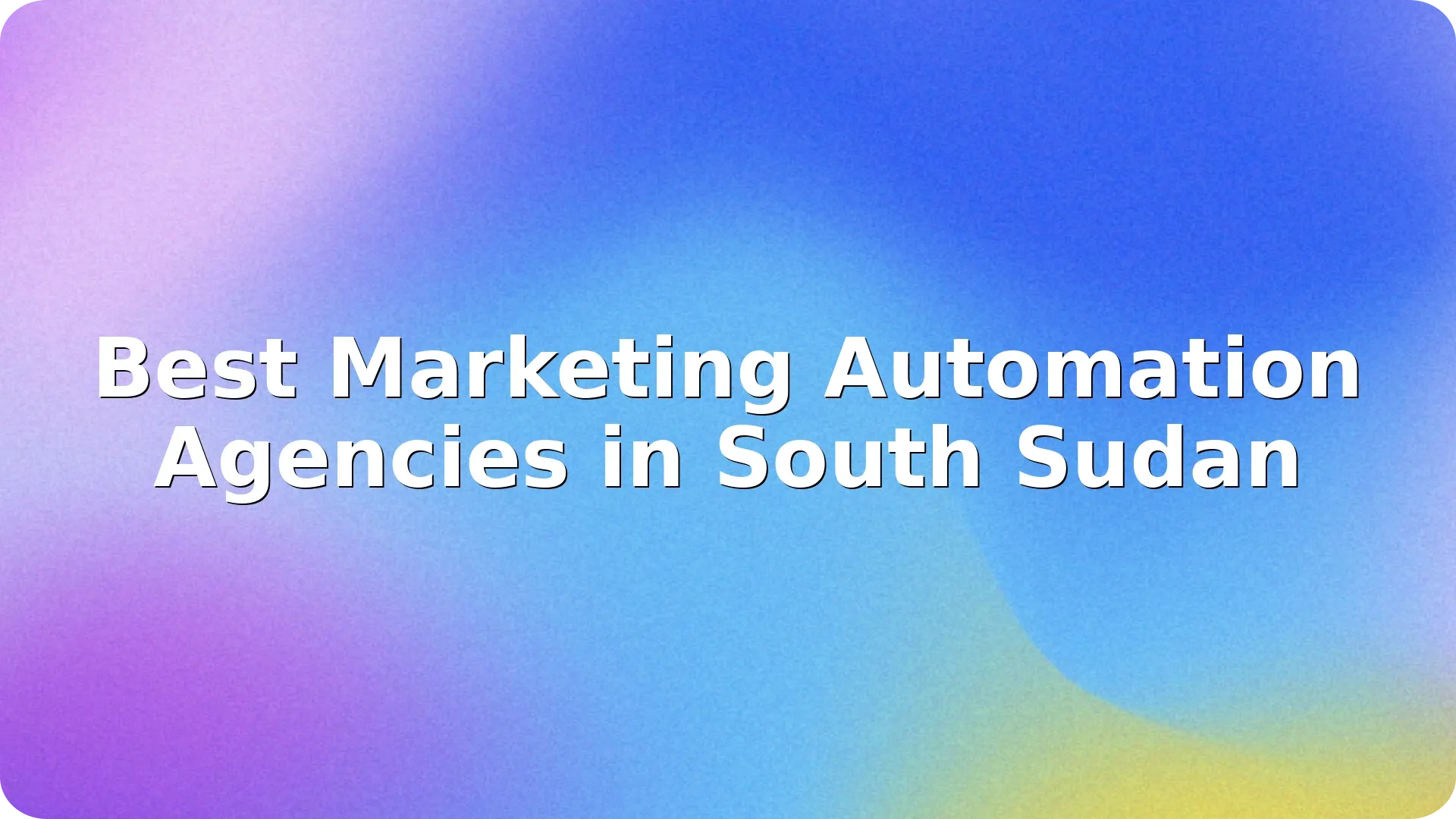

Navigating the rapidly evolving digital landscape in South Sudan can be challenging for businesses …
Read more

In today's fast-paced digital landscape, businesses in Samoa are increasingly turning to marketing …
Read more

Myanmar's digital landscape is rapidly evolving, and businesses are seeking innovative ways to conn…
Read more
With over 97% deliverability you can ensure the best results.